Non-Medical Prescribers - Scotland only
From Vision 3 release DLM 830, non-medical prescribers, with both Independent and Supplementary selected in Management Tools - Control Panel - File Maintenance - Staff - Professional, must select in which capacity they are prescribing from Capacity when authorising an item. If no capacity is selected, the items affected do not issue or print.
Note - From Prescription Manager, ensure you untick any prescription items that are not covered by this capacity.
See Vision 3 Release Guide DLM 830 (PDF) or Prescription Manager Functions in the Consultation Manager Help Centre for details.
You can easily create a search to find all active repeats authored by a non-medical prescriber with both independent and supplementary prescriber settings where the Capacity is not set as either Independent or Supplementary. To set up a search for items that may not print:
-
From the Vision 3 Front Screen, select Reporting - Search and Reports - New Ad-hoc Search.
-
The Search:New Search screen displays:
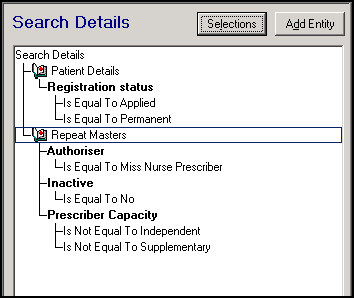
Complete as follows:
-
-
Highlight Patient Details, select Selections, highlight Applied and Permanent and select OK.
-
Select Add Entity - Therapy - Repeat Therapy.
-
Highlight Repeat Therapy, select Selections, highlight Authoriser and select the staff member(s) required, highlight Inactive and select No, select Prescriber Capacity, highlight both Independent and Supplementary, tick Not Equal and finally OK.
-
-
From Report Output, select Standard Report.
-
Select Run.
Important - When issuing repeats make sure to check that the correct items print on the prescription.
See Adding Non-Medical Prescribers in the Management Tools Help Centre for details on adding and setting up non-medical prescribers.