The Hive is Closing! - Frequently Asked Questions
The following Frequently Asked Questions (FAQs) should explain everything you need to know about the closure of The Hive
How do I access the Knowledge Base?
The Knowledge Base can be accessed in the following ways:
-
Directly by clicking on the link: Knowledge Base
-
From the Vision front screen via the
 button
button -
Via the Vision website
-
From our product help centres. Use the Resources menu as shown in the image below, and select Knowledge Base

Do I need a login for the Knowledge Base?
No, the Knowledge Base does not require a login.
Where can I find Searches & Excel Reports, Clinical Audits and Guidelines to download?
All downloads can be accessed directly from the product Help centres:
You can download Excel Reports and Searches from the Searches & Reports Help Centre.
You can download Clinical Audits from the Clinical Audits Help Centre.
You can download Guidelines from the Consultation Manager Help Centre
You can quickly find the Report or Search you are after by selecting the 'Downloads' tile and clicking through the menus to find the report you need. Alternatively, enter a string of words into the Search bar and press enter to return a list of results to select from.
Where can I find User Guides and Quick References?
User Guides and Quick References can be accessed directly from the product Help Centres. They can also be accessed via the Knowledge Base in the Quick References & Guides tile.

To find a guide: Simply, enter a string of words into the Search bar and select the appropriate guide from the list returned. Or select the Quick References & Guides tile and use the menus on the left hand side to find the guide you are after

Click on the green link for the guide you are after and select the link included in the help article to open the guide.
How do I download or print a User Guide?
Once you have opened a User guide or Quick Reference, you can print or download the guide. Move your mouse to the top of the guide and a hidden bar will appear. Select either Print ![]() or Download
or Download ![]() to print or save the User guide.
to print or save the User guide.
How do I submit a SNOMED CT Code Request?
You can request a SNOMED CT Code by completing and submitting a simple form. The SNOMED CT form can be found easily within the Knowledge Base.
To find the form:
1. From the Knowledge Base, enter SNOMED CT Request into the Search bar
2. Select the SNOMED CT Request form from the list of results returned
3. Select Click here to submit a code request
4. Select the the form and select SubmitHow can I keep up to date with the latest news from Vision?
The Latest News from Vision is available within the Knowledge Base but can also be seen from the Vision front screen to ensure you do not miss any important or useful information.

How do I submit a support ticket?
If you can't find the information you need from the Knowledge Base or product Help Centres, you can submit a customer support ticket directly from these areas.
To submit a customer support ticket: Click on the 'Can't find the help you are looking for' link, located in the top right hand corner of the Knowledge Base. Complete the form accordingly and press Submit.
How do I place an order for SMS Text Messaging?
You can access the vStore from the Knowledge Base. The vStore allows you to place orders for SMS Test Messaging, Vision Talk and Vision Anywhere online.
To access the vStore: In the Knowledge Base, type vStore into the Search bar and select vStore from the list of results returned.
Select the appropriate product you wish to order and complete the form accordingly.
Is there a community forum?
There is no community forum included in the Knowledge Base, however, we will be launching the Learning Zone in December 2019 which does include expert learning panels providing the opportunity to share knowledge with other Vision users and ask questions to a team of experts.
If you have any further questions please get in touch by completing the contact us form on our website.