Coronavirus/Covid-19 Pathology Messages – England only
It is expected that from the beginning of next week, you will start receiving COVID-19 related pathology messages directly into Mail Manager.
The Vision local codes for COVID-19 results are:
-
4J3R200 2019-nCoV (novel coronavirus) not detected
-
4J3R400 SARS-CoV-2 detect reslt unknow
-
4J3R100 2019-nCoV (novel coronavirus) detected
|
Note - Patients have received the results by text and email together with guidance and advice, so there is no action necessary on receipt of these results. These results do not need to be notified to PHE under the notifiable diseases requirement this has already been done. |
New results are received into Vision via Mail Manager in the usual way. As previously communicated, because these tests are not initiated by your practice they are not sent to a recognisable clinician. Unless you have set up a Local ID, see Setting up a Local ID below for details, they display in the Unassigned mailbox and require manual allocating and filing in the first instance.
If you have not set up a Local ID in advance, to allocate and file the results to the appropriate patient record:
|
Note – You need access to the Unallocated Mail mailbox in Mail Manager to allocate these results. |
-
From Mail Manager, select the Staff column, and move to the results sent to *COVIDpillar2, this groups all the COVID-19 results together.
-
Depending on how you decide to process these results, you can then either:
-
Right click on an individual result, select Allocate to Staff and select a recipient for processing, or
-
Tick all the results for one recipient, select Staff
 – Ticked – Allocate to Staff and select a recipient for processing.
– Ticked – Allocate to Staff and select a recipient for processing.
-
Once allocated to a clinician for review, the results should be filed to the patient record, tick all the results required and select File
 - File All.
- File All. -
Providing the patient is recognised each result files to the Viral Studies SDA in the patient’s record.
|
Note – If Vision does not recognise the patient, the patient name is preceded by an asterisk * and they should be matched in the usual way, see Assigning a Patient for details. |
- Results can be reviewed and processed in the usual way.
|
Note – Tests that indicate actual or possible active infection display in red. |
Setting up a Local ID
To set up a Local ID
-
From Mail Manager
 select Tools - Local IDs.
select Tools - Local IDs. -
The Local IDs screen displays:

- Select Add and the Add a new Local Identifier screen displays:

- Complete as required:
-
Local Identifier - Enter G9999981
-
Staff Member - Select the appropriate member of staff from the available list
-
Select OK.