The Login Name list that currently displays on the Vision Login screen is shortly going to be removed for security reasons. This will result in all staff having to enter their Login Name manually each time they log in to Vision 3.
Some Login Names are overly complicated or long and you may want to update these to shorter and/or easier options before the change is implemented in Vision 3 release DLM 890.
To update a Login Name:
- Log into Vision 3 as a System Administrator.
- From the Vision 3 Front Screen, select Management Tools - Control Panel - Security.
- From Current Users, right click on the staff member to update and select Edit User:
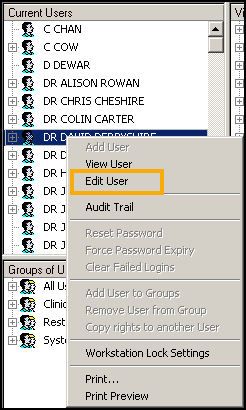
- The User Details - Update screen displays, update the Login Name as required.
-
Select OK to save.
|
Training Tip - Remember to inform the member of staff you have updated that you have updated their Login Name and what you have changed it to.
|