Due to the way TPP practices send GP2GP data, from the 4rd August 2022 when you select to open an attachment from Vision 3, if it is a .TIF file it automatically opens in Windows Photo Viewer.
Windows Photo Viewer opens as a separate window on top of Vision 3 enabling you to view the details of the attachment and move it out of the way to see the patient record.
However, because of the way these files are sent to Vision 3 it is vital you use the correct options:
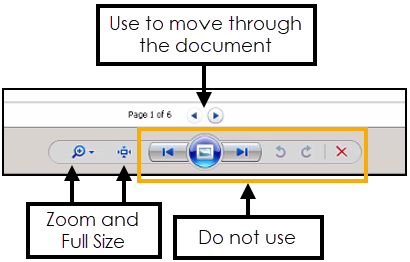
- Use the top page options to work your way through a document:
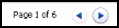
 Zoom - Use to make the document easier to read
Zoom - Use to make the document easier to read-
 See Full Size - Use to revert to the original size.
See Full Size - Use to revert to the original size.
 Close - Use in the top right corner to close the Windows Photo Viewer.
Close - Use in the top right corner to close the Windows Photo Viewer.
 Important Warning - Do not use Next page to change page, this accesses documents unrelated to the selected patient:
Important Warning - Do not use Next page to change page, this accesses documents unrelated to the selected patient:
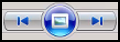
Do not use Delete to close the screen, it deletes the file you are viewing:
