|
Note - You must be logged in as a System Administrator to set up staff access.
|
Every system user has access rights to view their own messages. In addition, they can be given rights to view:
To view the mail that a selected staff member has access to, simply select their name on the left and the mail boxes they have access to display on the right.
To set up staff access to messages other than their own:
-
From within Control Panel, select Mail Maintenance - Staff Access.
-
Right click on the staff member you want to set access rights for and then select from:
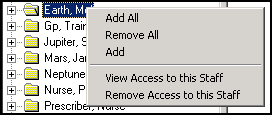
|
Note - This setting does not update automatically so when a new member of staff is added, they must be added to this user's list.
|
-
-
Remove All - To remove access to all mail boxes except for their own.
-
Add - To display the Access Rights - Add screen. Select from either the staff list or Groups list, update the dates if appropriate and select OK.
-
View Access to this Staff - To list the staff members who have access to this staff member's mail.
-
Remove Access to this Staff - To remove the access of any other staff to this staff member's mail.
If you right click on a mail box on the right, the following options are available:
-
-
Add - Select to add an additional staff or Group mailbox
-
Remove - Select to remove the currently selected mailbox (invalid for their own).
-
Edit - Select to update the Access valid from and Valid Until dates on the current mailbox (invalid for their own).
|
Note - By allowing access to a mailbox you are allowing rights to process all the messages in that mailbox.
|