If, for example, a patient has adverse side effects to a medication, you can cancel a Chronic Medication Service (CMS) prescription in Vision 3.
- From Consultation Manager, select the appropriate patient and then select the Therapy
- Now, select the CMS
- Tick the item you want to cancel and select Inactivate
 from the Therapy toolbar.
from the Therapy toolbar.
- If you are cancelling CMS item(s) which have been printed, the 'You have elected to inactivate one or more printed/sent CMS items. Inactivating a printed/sent item will result in the medication being cancelled. The patient will no longer be able to collect this drug and it will not be possible to reactivate this item. Are you sure you wish to inactivate the selected printed/sent CMS item(s)?' message displays. Select Yes and the Cancel Prescription Reason screen displays:
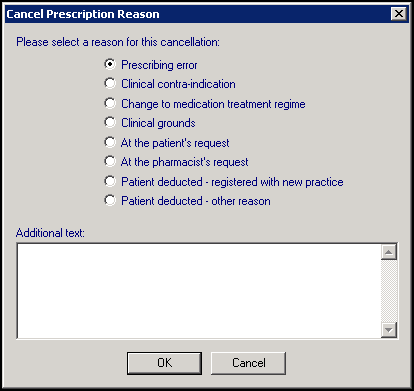
Select a cancellation reason and then select OK.
If you are cancelling a CMS item which has not yet been printed, the 'You have elected to inactivate one or more CMS items. It is not possible to reactivate CMS items. Are you sure you wish to inactivate the selected CMS item(s)?' message displays. Select Yes and the Inactivation Reason screen displays:
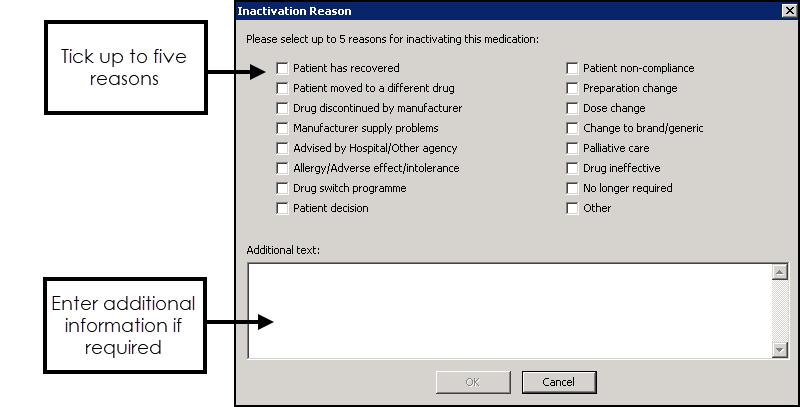
Tick up to five reasons for inactivation in the correct order, most appropriate first.
- Enter any extra details, up to 192 additional characters, in Additional text.
- Select OK to save.
Important - Ensure you select the correct item to cancel or inactivate, you are not able to reactivate a CMS item once it has been cancelled/inactivated.